How to Upgrade Ordinary Photos into 3D Poster Style with Picit AI
In today’s visually driven digital world, images are more than just memories — they’re statements. From social media posts to brand promotions, standing out in a sea of flat, ordinary visuals is more important than ever. That’s where the 3D poster style comes in: a bold, layered, and immersive aesthetic that instantly captures attention.
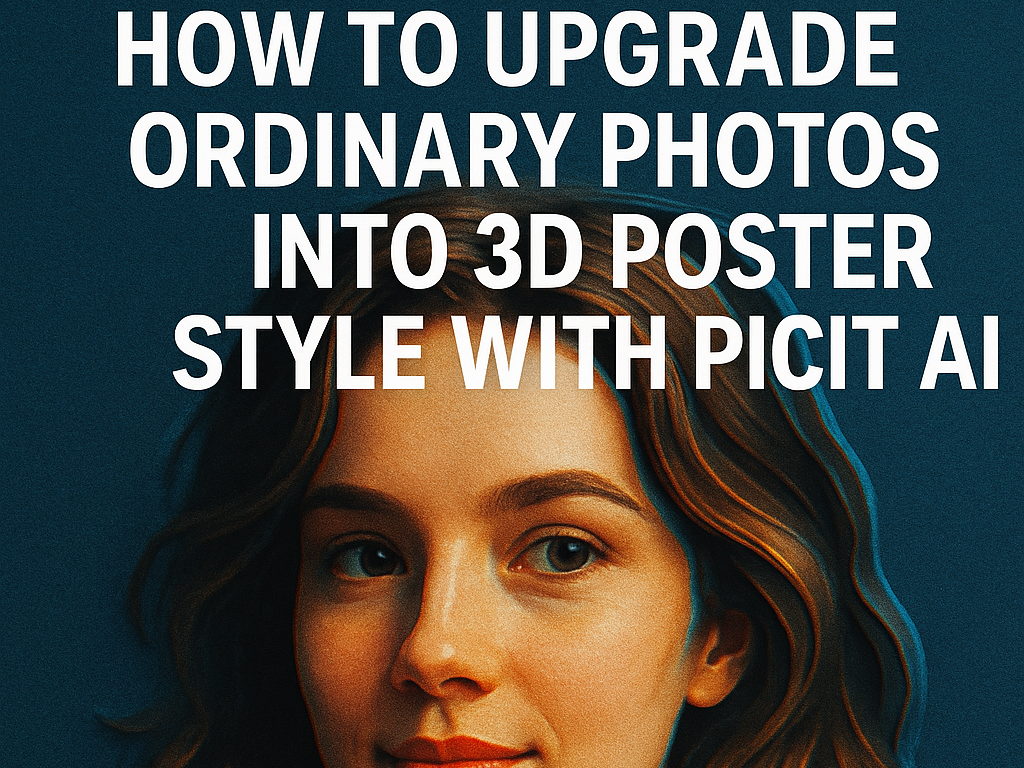
Traditionally, creating a 3D-looking poster required complex software like Photoshop or Blender and hours of manual editing. But thanks to AI, platforms like Picit AI now make it possible to turn any ordinary photo into a stunning 3D-style poster — with just a few clicks.
In this guide, we’ll show you exactly how to use Picit AI’s powerful tools — from Remove Background to the Image Upscaler — to create your own 3D photo poster that looks professional, dramatic, and completely social media-worthy.
What is a "3D Poster Style" Image
A 3D poster style doesn’t mean your photo pops out of the screen like a movie in a theater. Instead, it uses depth cues like shadows, layers, lighting, and focused backgrounds to simulate a sense of space and visual hierarchy.
Key features include:
A clear foreground subject (you!)
A replaced or blurred background with depth of field
Stylized lighting, shadows, and glow effects
Optional text, glitch, or poster-like overlays for added flair
This style is perfect for:
Influencer portraits and social profile covers
Product ads or fashion shoots
Album and mixtape artwork
Gaming, anime, or cosplay visuals
Digital posters for events or music promotion
How to Create a 3D Poster Style Image with Picit AI
Follow these steps to go from a flat photo to a scroll-stopping, poster-ready 3D masterpiece.
Step 1: Remove the Background
Use the Remove BG tool on Picit AI to isolate your subject from the background.

Why it matters: Separating the subject allows you to build depth and control the visual layers of your design.
Tips:
Choose a clean, high-resolution image (headshots or half-body shots work best).
After removing tound, check the edges. You can refine them slightly for smoother cutouts using basic editing tools.
Prompt (for optional AI background generation later):
Portrait cutout of a confident young person, clean edges, high-resolution, isolated on transparent background
Step 2: Generate or Choose a Stylized Background with Depth
Here’s where the magic begins. Use the Ultra Model of AI Image Generator on Picit AI to create a visually rich background with a sense of distance and dimension.
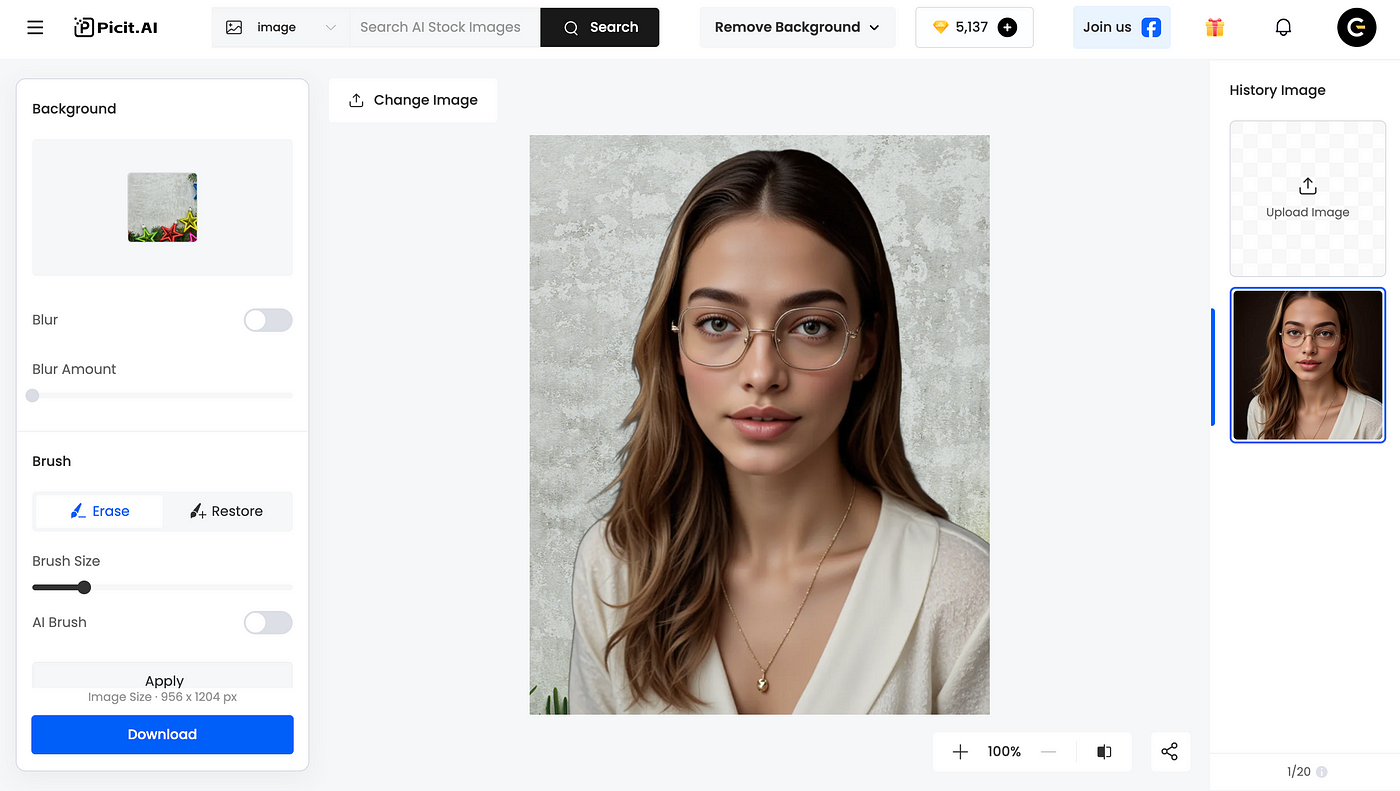
Suggested background styles:
Cyberpunk city at night with neon signs
Sci-fi spaceship interior with glowing panels
Urban alley with dramatic lighting and mist
Anime-style cityscape with sunset lighting
Cinematic forest scene with rays of light filtering through trees
Prompt Ideas for Ultra Model / AI Generator:
“Futuristic cyberpunk city, night time, volumetric lighting, neon signs, depth of field”
“Stylized Tokyo street at dusk, anime art style, glowing windows, layered buildings, cinematic mood”
“Dreamlike fantasy forest, backlight haze, mist, dramatic contrast”
Upload your cut-out subject image on top of this background, adjusting placement so it “floats” slightly — creating a poster-like focal point.
Step 3: Enhance Quality with Image Upscaler
Use the Image Upscaler on Picit AI to sharpen your composition, especially after resizing or overlaying your cutout on the background.
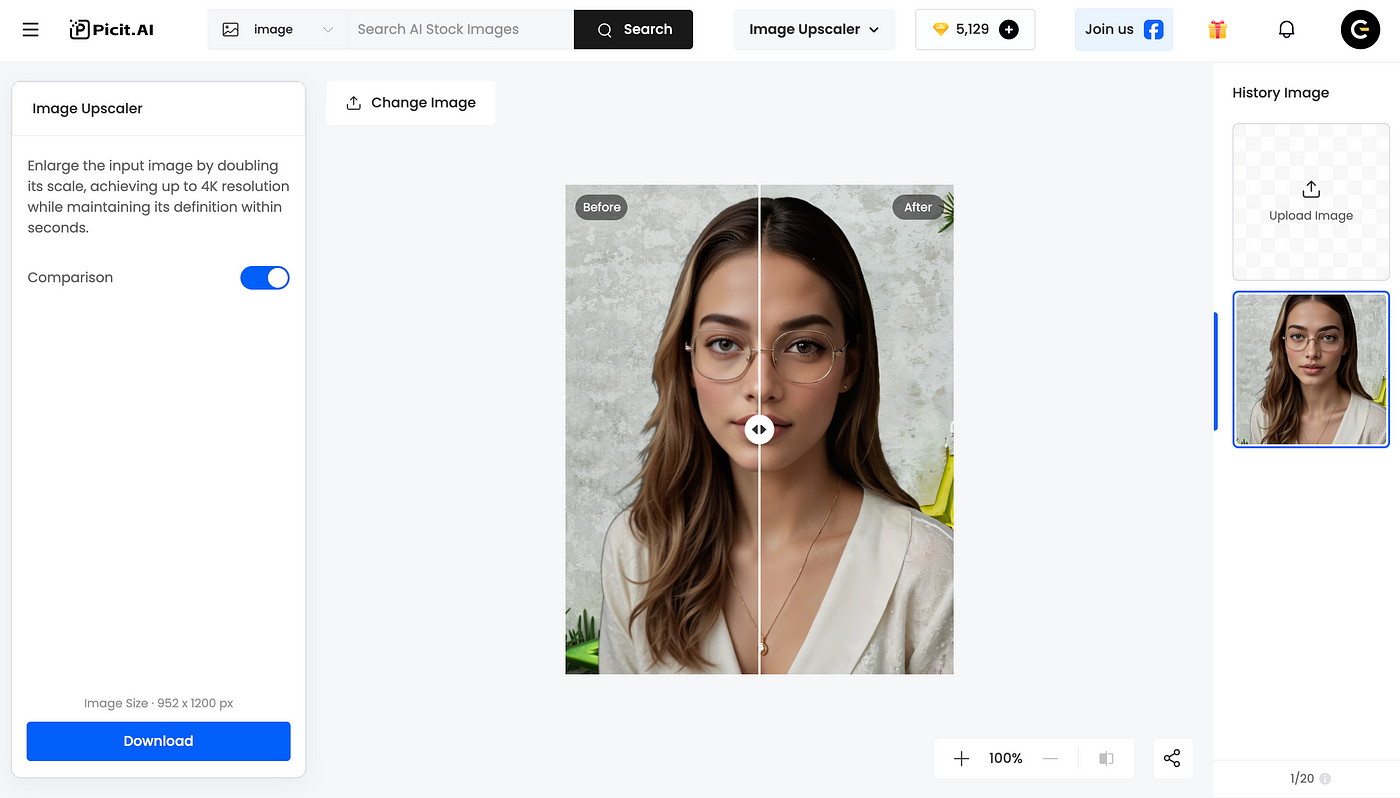
Why: AI enhancement ensures your final image looks professional even when used in large formats (posters, banners, Instagram carousels).
You’ll also reduce any edge blurriness from the original cutout, and bring out facial or clothing details.
Step 4: Add Visual Effects (Optional but Recommended)
For even more poster impact, try:
Adding a soft shadow or drop shadow behind the subject to separate layers
Applying a blur or bokeh effect to the background for extra depth
Overlaying a color gradient or texture layer for mood
Including poster-style text (name, quote, logo)
Many creators also add noise, light leaks, or glitch overlays for a retro or futuristic finish.
Real-Life Use Cases and Ideas
Personal Branding: Use your 3D portrait as a TikTok profile, YouTube thumbnail, or podcast cover.
Event Poster: Combine a photo with a stylized background and bold typography for music events, gaming tournaments, or DJ nights.
Streetwear Aesthetic: Pair a fashion look with a gritty urban background to build your aesthetic as a digital creator.
Anime Look: Use Picit AI’s Anime model and apply a dreamy background for a character-style 3D avatar.
Product Showcase: Feature a product (like a sneaker or accessory) in front of a dynamic scene for an ad-worthy image.
Final Thoughts
With the help of Picit AI, creating striking 3D poster-style images is not only possible — it’s easy. Whether you’re building your brand, designing content, or just having fun with visuals, AI tools empower anyone to go beyond basic edits.
Try it now on Picit AI and start creating your own 3D photo magic.





